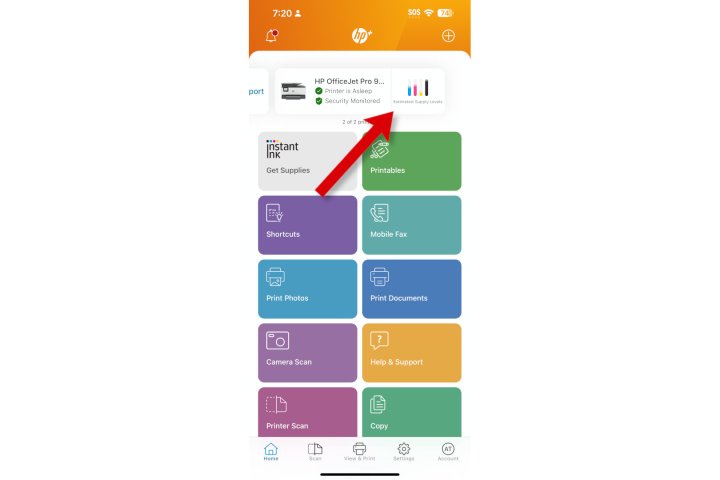Inkjet printers are great tools, but the quality can be affected when ink runs out. If ink runs out, even the best printer won’t be able to help.
It should be simple to check how much ink is left, especially since it’s important to maintain a sufficient supply. The top printing brands do a great job at this. Here’s how to check the ink level on an HP printer, Canon printer, Epson and Brother.
Checking the ink level on an HP Printer
HP’s Instant Ink makes ink refills automated. The printer will monitor ink levels, and send out replacement ink as soon as possible. You might not have to check your ink level if you are a subscriber to this program.
Six months of ink are included with some HP inkjets. These include the HP OfficeJet Pro 9105e, a workhorse printer that is also affordable and the HP Envy Inspire 79555e. You can use the app to check your ink levels, whether you have HP Instant Ink installed, the trial is over, or if you want to do a large print job.
Open the HP Smart app on your mobile device. On the right, you should see your ink bar graph and the model of the printer. Scroll down to see the other HP models if you own more than one printer.
Canon printer: Checking the ink
Canon’s Auto-Replenishment Program automatically sends you new ink when your printer detects it is running low. The only way to sign up is through a Windows PC or Mac, but the subscriptions can be made through a mobile app starting in the second quarter of 2023.
Canon Pixma TS202 ranked first on our list. Canon’s Pixma TS202, which costs under $50, can’t make a profit off the hardware. This means that cartridges need to be replaced frequently, as they will be more expensive. Canon’s Pixma TS302, another printer on our list of best-of, uses cartridges with high yields.
Checking your printer’s level of ink periodically is a good way to gauge how fast the ink is evaporating. The mobile app makes it easy to check. Install the Canon Print App from the iPhone App Store, or Google Play Store if you don’t have it already.
Step 1 To see more details, click the printer icon at the bottom left of the screen.
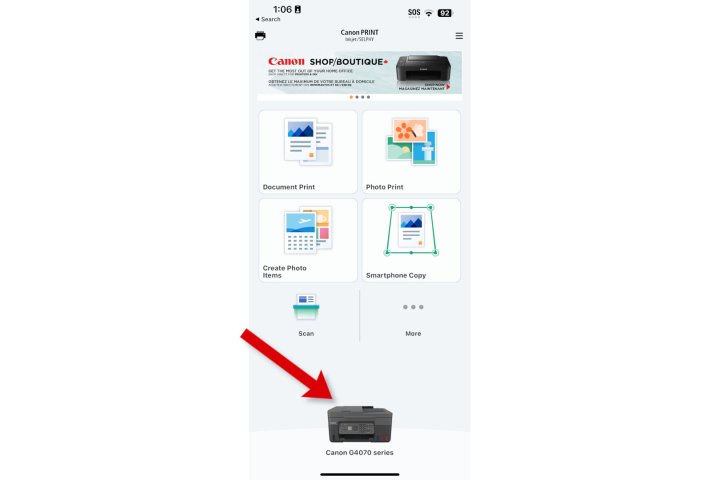
Step 2 The ink level should appear in the middle of the screen.
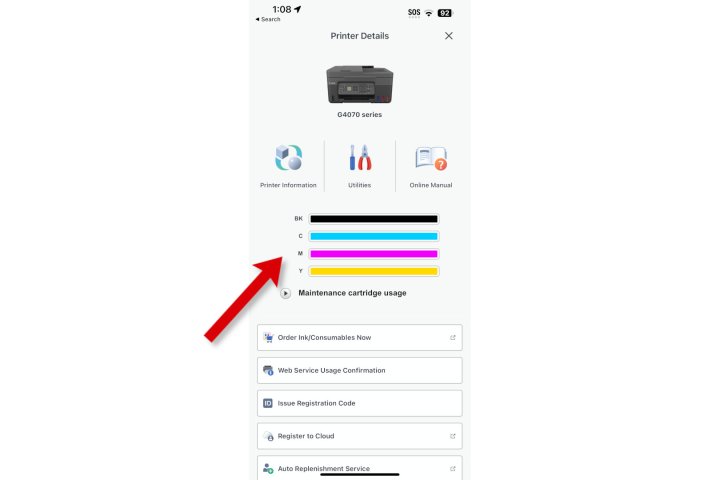
Checking the ink level on an Epson Printer
Epson had a subscription service for ink called ReadyInk. However, they do not accept new subscriptions. If you have an Epson EcoTank printer, you can subscribe to ReadyPrint.
Ink for printers such as Epson’s EcoTank ET-2850 can last up to a year. It’s easy to overlook ordering more. The ink comes in large bottles that refill the tanks on the front right. You can also see the level of ink through transparent panels.
If you own a low-cost printer like the Expression Home XP-4200, you’ll want to keep a close eye on ink levels, since small cartridges run out quickly.
Step 1 Select your printer in the Epson Smart Panel application to keep track of the remaining ink. You’ll find bar graphs that show how much ink is left for each color.
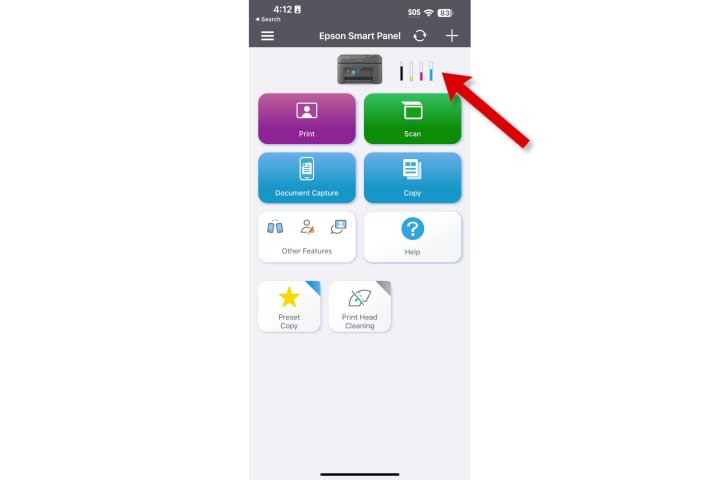
Step 2 Select the ink bar graph to see the remaining ink in greater detail. The cartridge that collects ink waste is shown by the green bar on the far right. It rarely needs to change.
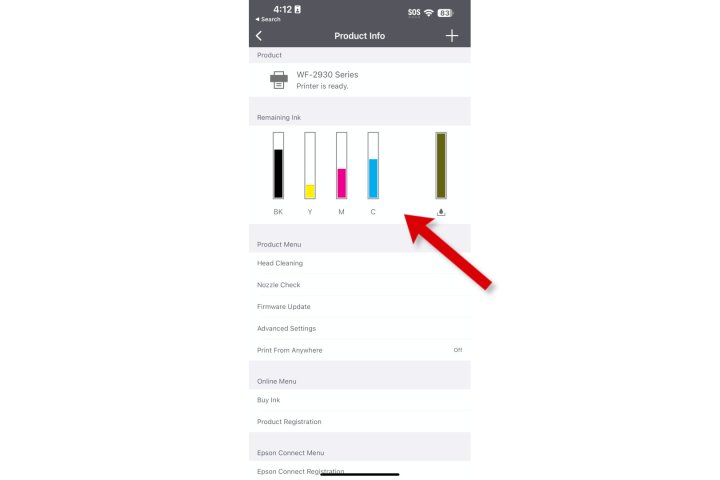
Checking the ink level on a Brother printer
Brother printers frequently make our list of the best printers because they are great for their price and usually have a long life.
Brother, along with most other inkjet makers, offers a subscription program that will ensure you have enough ink in your printer before you run out. EZ Auto Reordering will automatically order more ink when your printer is running low.
If you’d like to know how much is left, the mobile app will allow you to do so remotely.
Step 1 Open Brother’s iPrint&Scan app, then tap Supplies/Machine Setting See the details
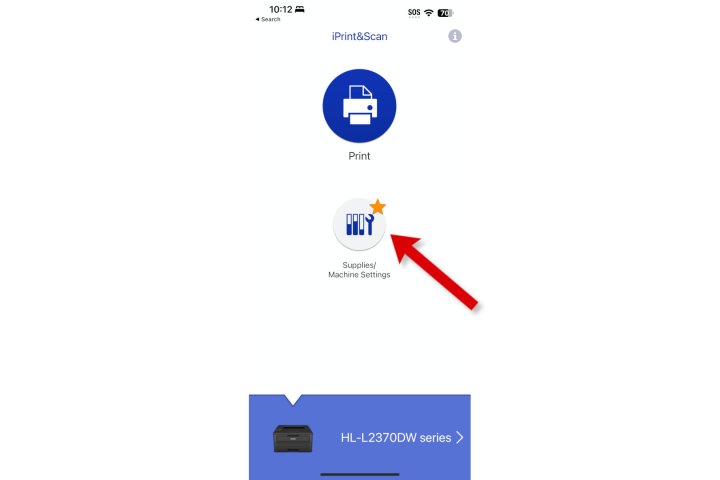
Step 2 The bar graph shows the remaining toner or ink in my case.
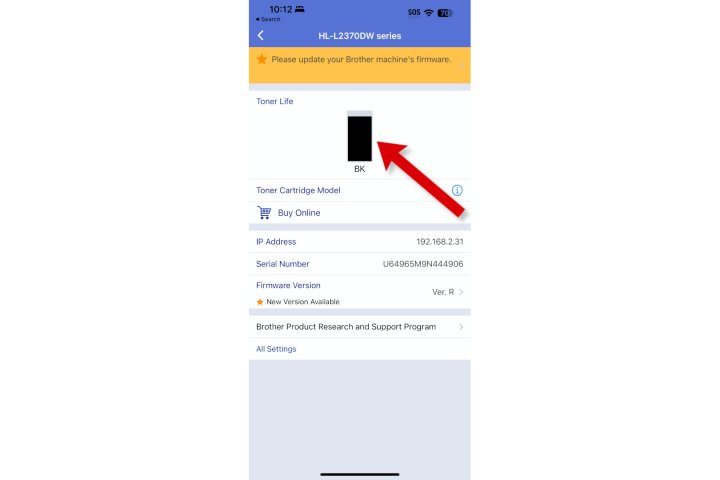
Checking Windows
You may be able to see the ink level on your printer using Windows software. If you do not want to install additional printer software, there is a universal solution that works for most printers.
Step 1 From Windows Settings, select* Bluetooth & devices* from the left sidebar. Choose Printers & scanners On the right, select the printer to be checked.

Step 2 Select Device Information In the meantime, More Information Click on the printer’s name to see more information. Click on the link that says “Click here” to reveal details about this printer. Webpage/ Open the printer’s Web server.
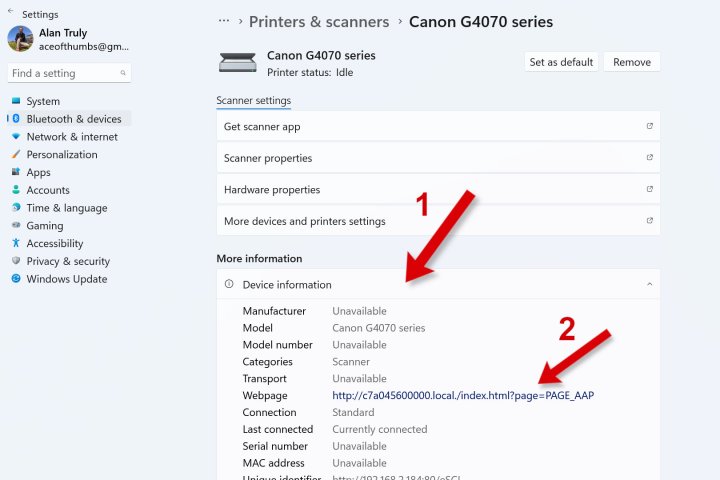
Step 3 You may see a screen asking you to login. Enter your password if you know it. You can still view the details of your supply if you don’t know it. In the address line, delete everything right of the “/” and hit “enter.”
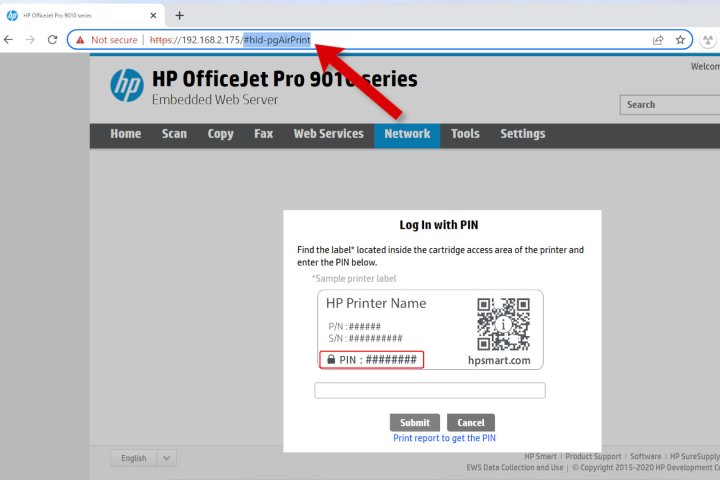
Step 4 No matter if you have a Canon, Epson or Brother printer, the ink level will be displayed.
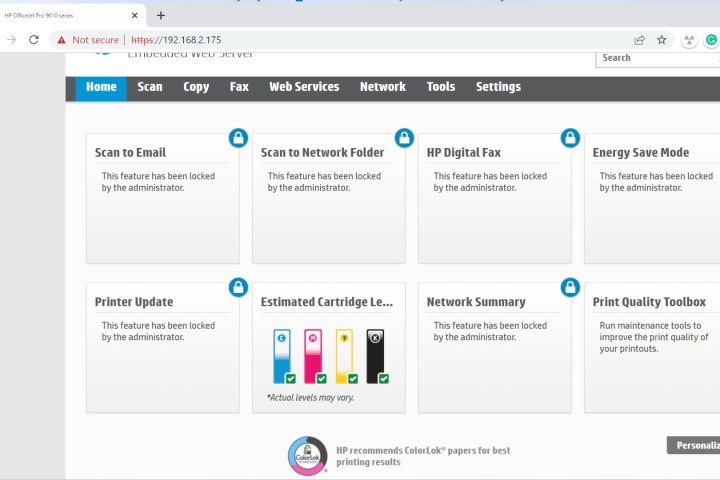
Checking on a Mac
If you already have a macOS printer app installed, this is the fastest way to check the remaining ink. If you haven’t installed an app from the printer manufacturer, you can still check the ink levels of your printer by going to System Settings.
Step 1 Search for the printer settings in the search box on the left or scroll down to select Printers & Scanners From the left-sidebar.
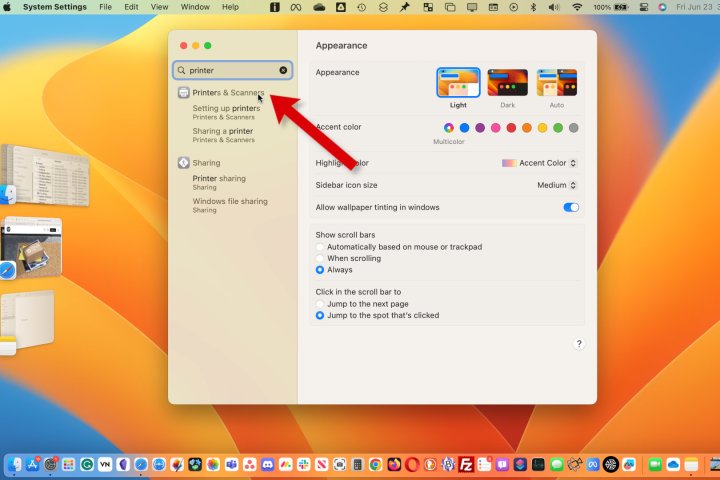
Step 2 Choose your printer from the drop-down list.
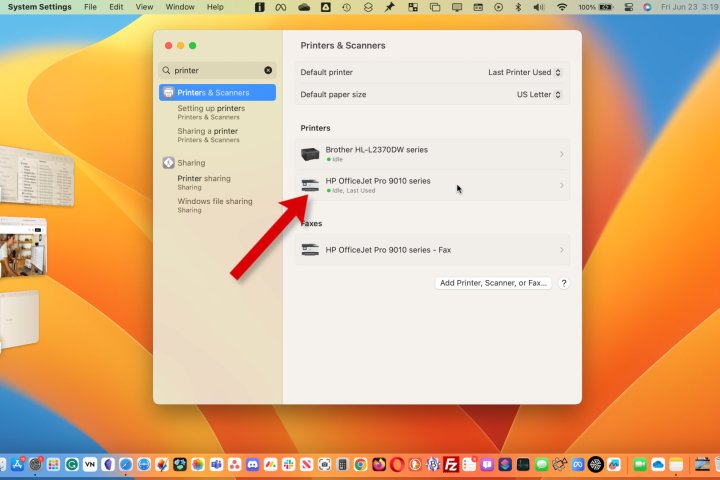
Step 3 Select the Location under Choose. Options & Supplies button.
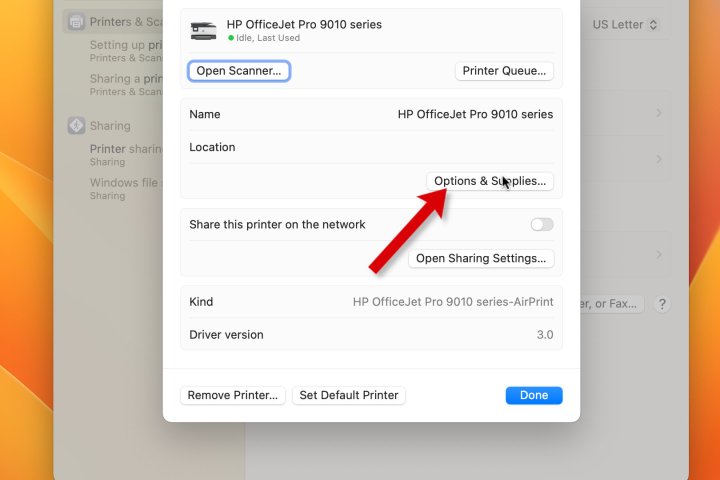
Step 4 The Supplies tab will appear in a new window.
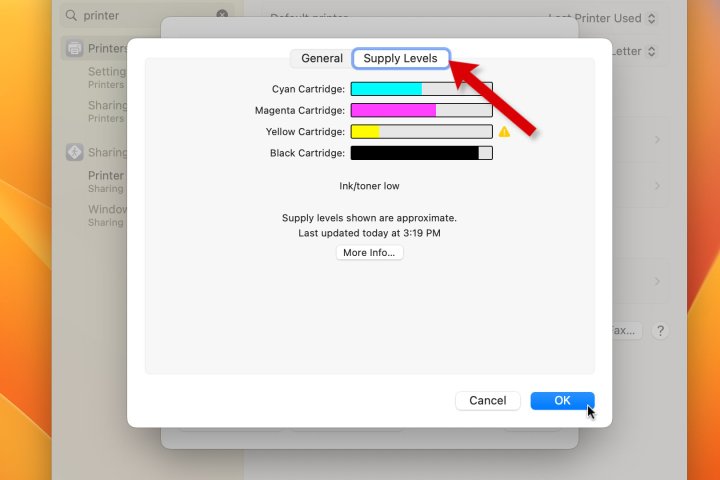
Troubleshooting
If your printer is not accessible, or is in sleep mode, this could be a sign that it’s offline. If this is the case, you can turn the printer on and off to make sure it’s accessible. After the reset, the printer’s remaining ink should be displayed.
You can check the ink level using a Windows or Mac app, the built-in menu of the printer, or a mobile application. You can find different controls, but you will likely see a section entitled status or supplies that shows the current ink level of your printer.
It is important to check ink levels, especially before you use expensive paper or begin a large printing job. Ink running out in the middle can cause the color accuracy to be affected and even gaps in text and images. With the mobile app, it’s simple and easy.
Editors’ recommendations